Configuration Details
Step 1
The first step is to find out what IP Address your adapter is currently using. To do this, pick a phone connected on Line 1 and do the following:
Dial: **** (That is 4 asterisks)
Once this is done, dial: 110# (110 followed by a square)
The system should now playback the IP Address your device has been assigned.
(Example: 192.168.1.2)
Step 2
Using your favorite web browser from a computer on the same network, point the address to the IP address of your adapter.
(example http://192.168.1.2) Replace 192.168.1.2 by the IP Address your device is currently using.
Step 3
You should now see the web interface of your Linksys/Sipura.
At the top of the page below the tabs, click on the link "Admin", and once the page has reloaded, click again on the link "Advanced View".
Step 4
Under the LINE 1 Tab, Find the following fields and fill them with the following information
Nat Keep Alive: Yes
Nat Mapping/Traversal: Yes
Proxy: sip.ibntel.com
Register Expires: 180
Proxy Fallback Intvl: 180
Display Name: John Smith (Replace with your name or company name)
User ID: 100000 (Replace with your IBNtel provided username)
Password: ******** (Type in the account password)
Use DNS SRV: NO
DNS SRV Auto Prefix: NO
Step 5
You can configure your adapter with a better dial plan, allowing faster dialing of 10 digits number (Local US/Canada) and also enable 7 digits dialing in one area code of your choice.
At the bottom of Line 1 TAB, you will find a field called Dial Plan
Replace the 555 digits in the following line by the area code of your choice and copy the line, including parenthesis, in the Dialplan field in Line 1 Tab at the bottom of the page:
(911S0|310xxxx|<:1555>[2-9]xxxxxx|1[2-9]xx[2-9]xxxxxxS0|[2-9]xx[2-9]xxxxxxS0|*xx|*xx.|[3468]11|822|0|00|4xxx|**275*x.|xxxxxxxxxxxx.)
Click here for more information on Linksys dial plans
Step 6
Click on the "Save Settings " button at the bottom of the form.
Configuration Screens

PAP2T Configuration Screen

PAP2T Configuration Screen

PAP2T Configuration Screen
Helpful Information:
Read the article called: Configure your Linksys VoIP ATA the right way!
To upgrade a firmware version from a Windows system, the PAP2T-NA documentation nor Cisco's web site does not say how to do this. Go to Cisco PAP2T Internet Phone Adapter with 2 VoIP Ports. Click on the link "Download Firmware", which downloads the .zip file. Run the .exe file, then enter the IP number of the ATA device (called “SPA” in the program). It then upgrades the device. This is provided for your information: the author is not saying you have to upgrade the firmware.
How to avoid the long delay to hear the ringtone
If you ever experience some delay to hear the ringtone when you make outgoing calls with your PAP2T. Changing the PAP2T's Interdigit Long Timer value can help resolve the issue. Follow the next steps in order to change that setting:
Note: However before changing that option, test if calling the number with an # at the end of the number works(e.g. 5554441234#).
If that doesn't work you need to contact IBNtel customer support.
- 1- First access the PAP2T's web interface.
- 2- Click on the Admin Login and then click on (switch to advanced view)
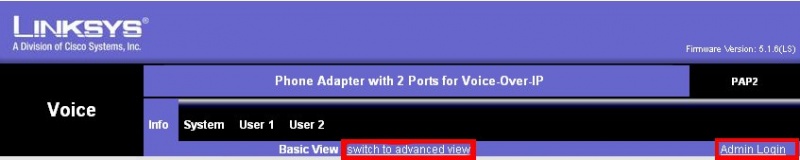
- 3- Click on the Regional tab and look for the Control Timer Values (sec) section.

- 4- Enter the desire value in the Interdigit Long Timer field (for example lower this value to 4).
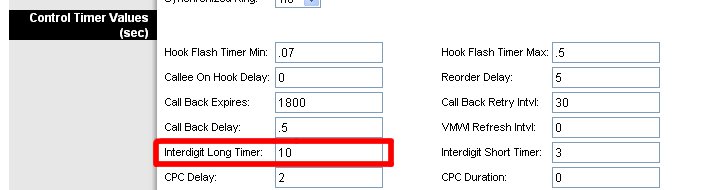
Phone will not ring on handset
Sometimes the Phone you are using is designed for a certain Voltage and Ring Waveform. If someone tries to call you and the phone appears to be ringing for the caller but your phone never rings please follow these steps to hopefully resolve this issue for you.
Step 1: First access the PAP2's web interface.
Step 2: Click on the Admin Login and then click on (switch to advanced view)
Step 3: Click on your Regional Tab on the Top Menu.
Step 4: Go Halfway Down the Page until you see the Heading Ring and Call Waiting Tone Spec
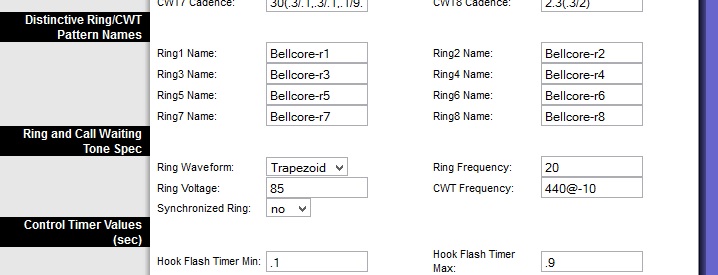
Step 5: Change the Ring Waveform setting to Sinusoid or Trapezoid, the opposite of what you have set. You can also change the Ring Voltage in increments of 5 to 90 or 95.
Step 6: Save Settings and Test an Incoming Call
Receiving Unwanted Calls in the middle of the Night ( i.e. CallerID
100) that do not appear in your CDR:
These calls are not going through our Network but rather through the internet directly to your ATA Device.
Please look under the Voice>> Line 1 page in your Linksys device for the following setting: Restrict Source IP and make sure it's enabled.
This way the ATA device will block any traffic not coming from our servers.
Linksys PAP2T ATA Adapter Reset Procedure
Sometimes it will be very helpful to reset your linksys ATA adapter to factory default settings.
- Connect a telephone to line 1 of the PAP2T unit and power it on.
- Disconnect your PAP2T adapter from the internet connection(unplug the Ethernet cable from the PAP2T hardware unit). Resetting with internet connection may mess up the unit making it completely useless.
- Dial ****, and wait for the Interactive Voice Menu (IVM) to get activated.
- Type in the following number including the # symbol.
73738#
(This number spells RESET.)
- Confirm this by pressing 1.
Your linksys ATA unit will now go back to it factory default settings.
Note: There are some PAP2/PAP2T devices in circulation which were originally 'locked' to one provider and subsequently unlocked by end users. Do *not* use the RESET$ command with these boxes.
See also